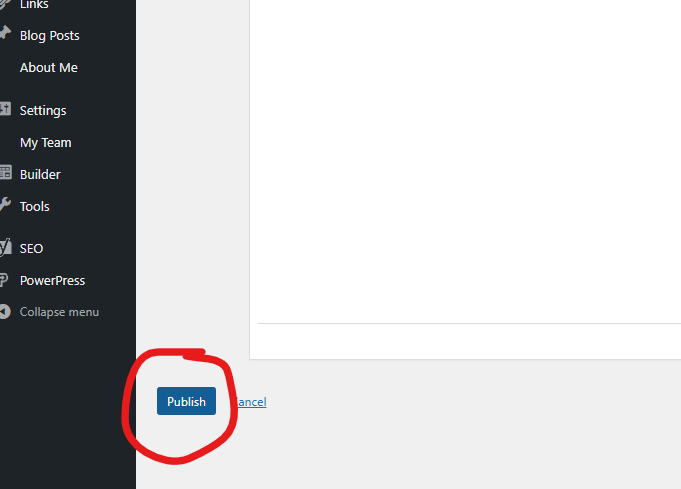Changing Out the YouTube Video - Moxi Website
Step 1: Log in to CBDesk, and Navigate to Moxi Works. Click on MY WEBSITE in the blue bar at the top of the page
Step 2: On the ADMIN HOMEPAGE, click on “HOMEPAGE” on the black left menu bar (see screenshot)
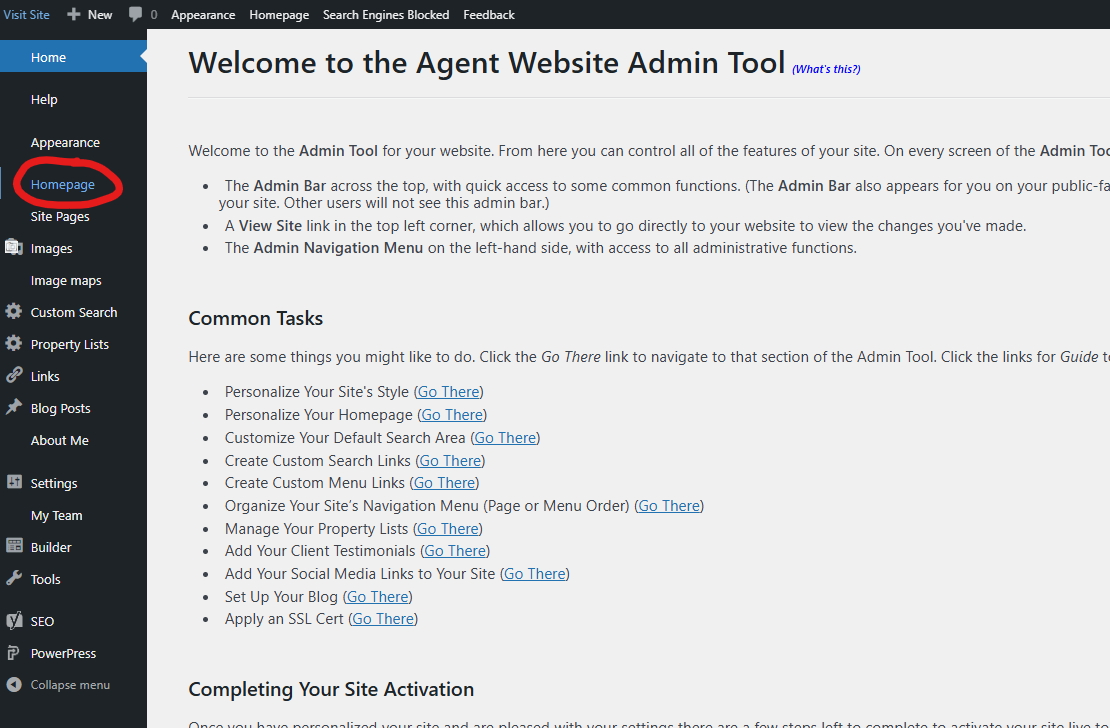
Step 3: Scroll down until you find the video that isn’t loading, the black box (See Screenshot). Click on the black video box and press “DELETE” or click under the box and hit “BACKSPACE”
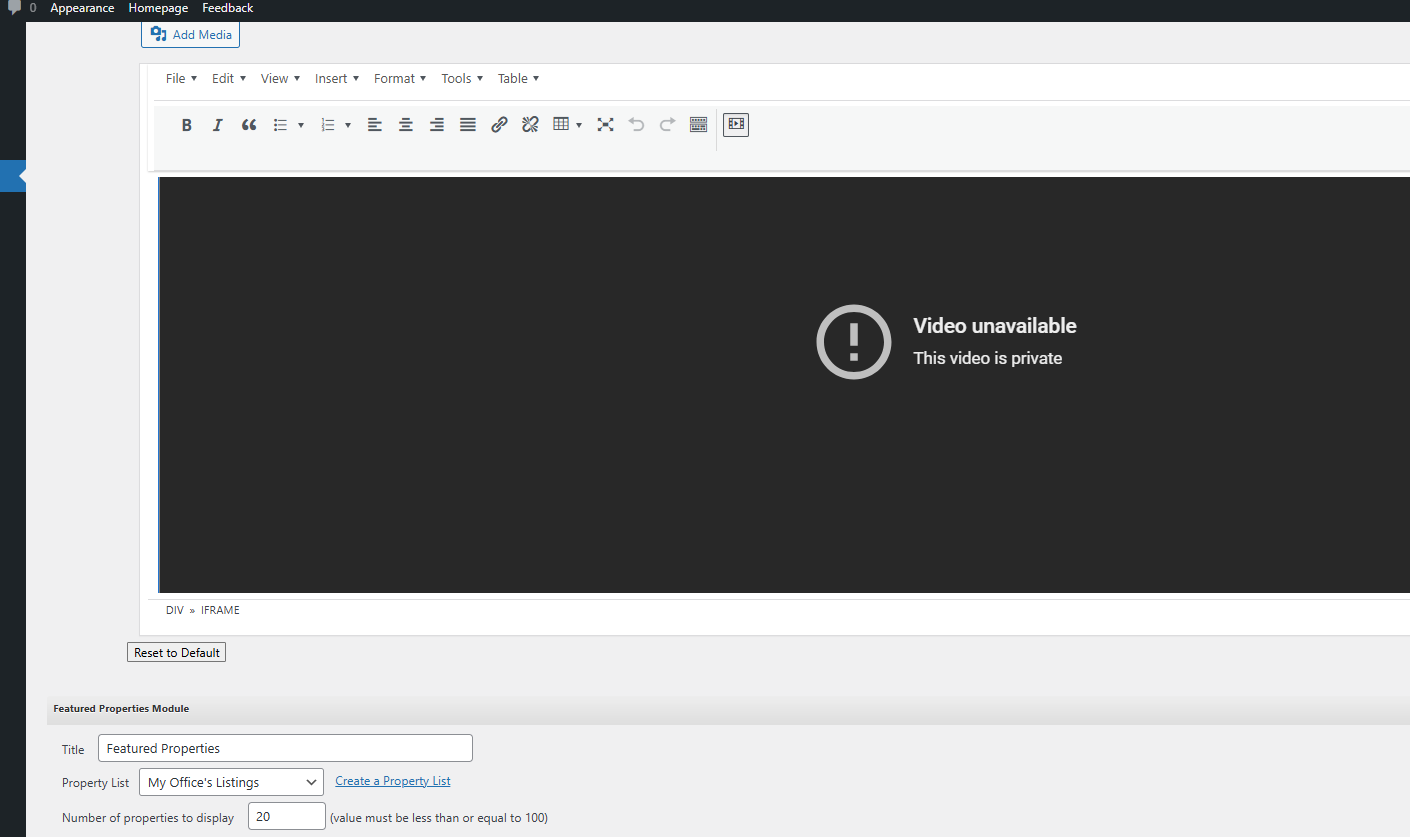
Step 4: Leave this tab open and go to Coldwell Banker’s Youtube Channel. If you have your own channel, you can navigate there instead.
Step 5: Click on the title of the video you like, as long as it is landscape/horizontal.
Step 6: Click on “SHARE” under the video (See Screenshot)
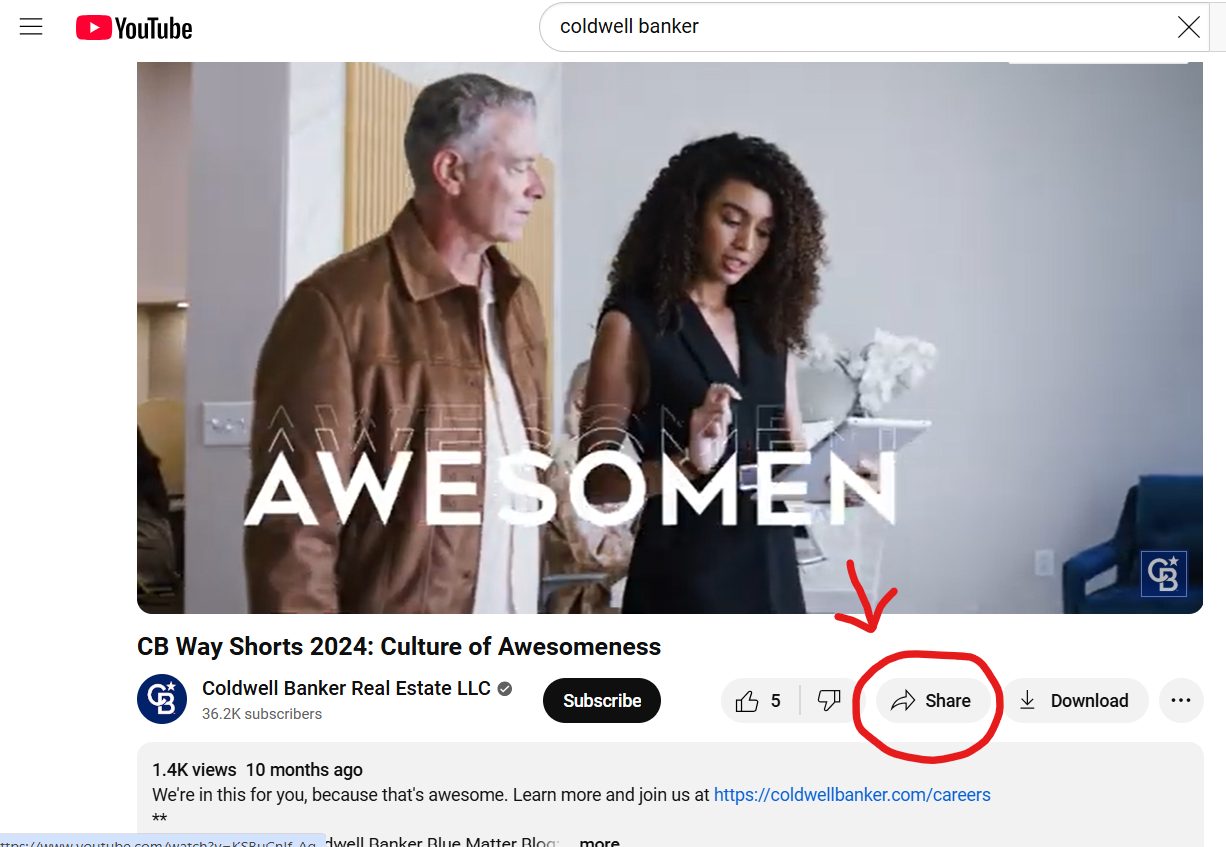
Step 7: Click the first box that says “EMBED” (See Screenshot)
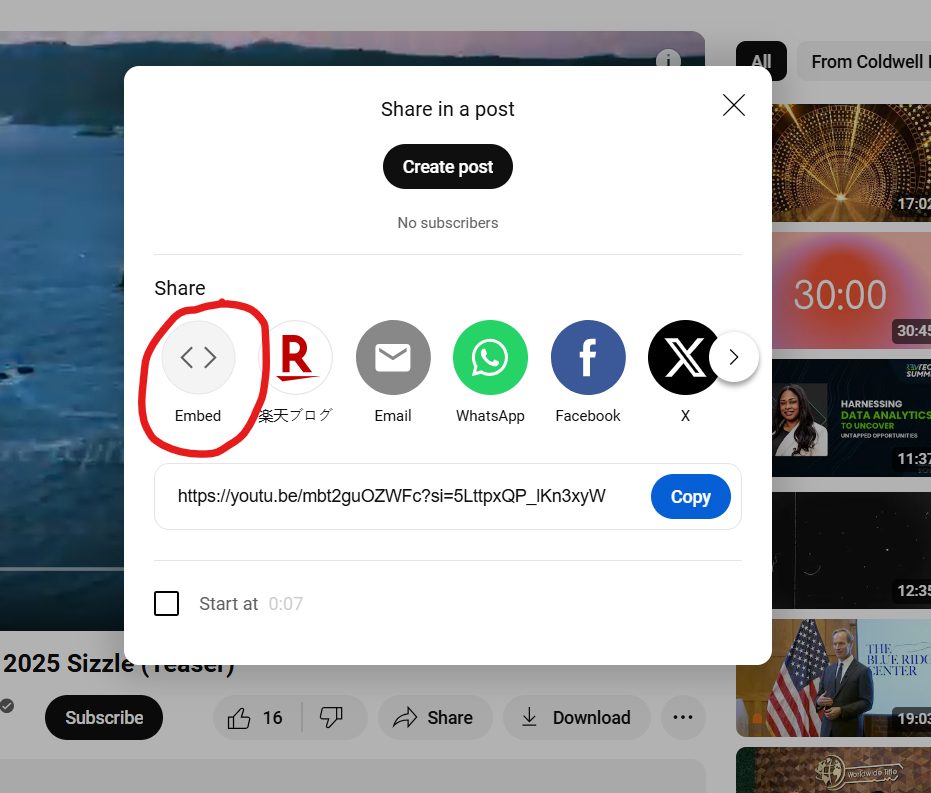
Step 8: Click “COPY” in the bottom right (See Screenshot)
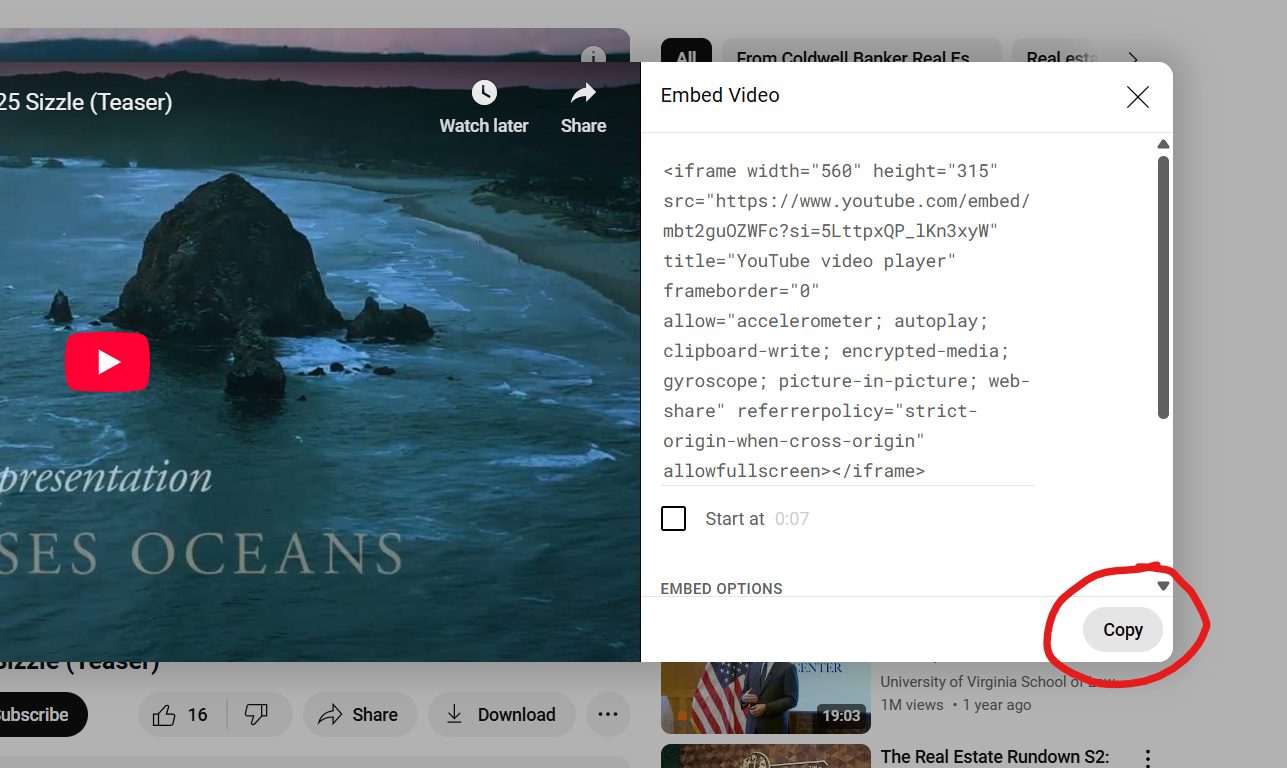
Step 9: Go back to the open Moxi Website tab, and just above the box where your video was, you should see a filmstrip icon (See Screenshot)
Step 10: Click the middle tab “EMBED” and paste the code you copied from YouTube, click “OK” (See Screenshot)
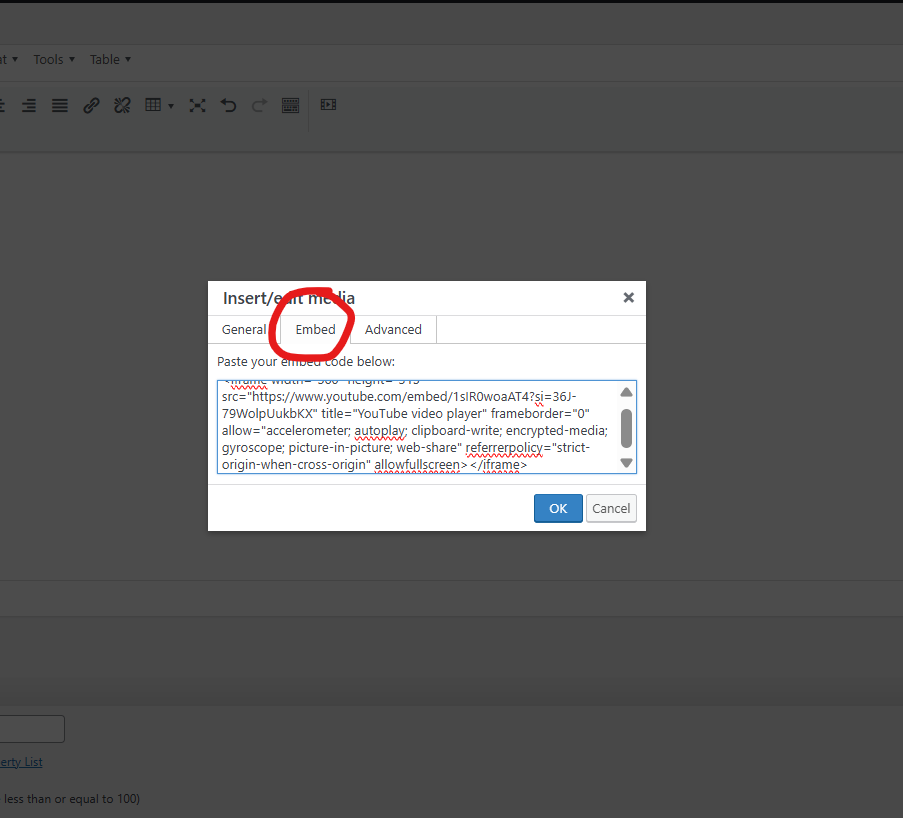
Step11: Scroll down to the bottom of the page and click “PUBLISH” (See Screenshot)